![图片[1]-使用Win Server 2022 AIO 安装WAC,Hyper-V虚拟机 搭建软路由,黑群晖,私人流媒体,HTPC-小陈折腾日记](https://www.geekxw.top/wp-content/uploads/2024/07/Clip_20240719_210611-1024x544.png)
QQ交流群:766704294
Win10 Win11 企业版,专业版,教育版, 家庭版都可以使用Hyper-v,都可以参考本教程
开启方法:
![图片[2]-使用Win Server 2022 AIO 安装WAC,Hyper-V虚拟机 搭建软路由,黑群晖,私人流媒体,HTPC-小陈折腾日记](https://www.geekxw.top/wp-content/uploads/2024/07/Clip_20240731_030842-1024x619.png)
家庭版方法:
pushd "%~dp0"
dir /b %SystemRoot%\servicing\Packages\*Hyper-V*.mum >hyper-v.txt
for /f %%i in ('findstr /i . hyper-v.txt 2^>nul') do dism /online /norestart /add-package:"%SystemRoot%\servicing\Packages\%%i"
del hyper-v.txt
Dism /online /enable-feature /featurename:Microsoft-Hyper-V-All /LimitAccess /ALL复制另存为:Hyper-V.cmd
或者直接下载:https://share.geekxw.top/Hyper-V.cmd 最后Y回车安装
然后再参考以上方法
https://next.itellyou.cn/Original/Index?id=7ab5f0cb-7607-4bbe-9e88-50716dc43de6#cbp=Product?ID=ff70d59a-8e02-ec11-a9e5-95b21d9a899a
magnet:?xt=urn:btih:8eb14d724278778d76109b12a26806c6d1117d1b&dn=zh-cn_windows_server_2022_updated_june_2024_x64_dvd_8c5a802d.iso&xl=6141788160
administrator
运行Windows Admin Center管理物理机,使用Hyper-V创建虚拟机
https://github.com/chanket/DDA/tree/0.1 DDA直通PCIE设备
Hyper-V安装
ikuai:直通网卡
openwrt:旁路由
debian:运行docker服务
Win nas:jellyfin/emby/plex-私人流媒体,微力同步-照片/文件备份,Nascab-照片/文件预览,qBittorrent-PT下载 太难用
安装SA6400 7.2黑群晖
黑群晖引导下载:https://rrorg.cn/
群晖Docker安装第三方管理器
docker run -d -p 8000:8000 -p 9000:9000 --name=portainer --restart=always -v /var/run/docker.sock:/var/run/docker.sock -v portainer_data:/data outlovecn/portainer-cn:latest开启macvlan:
docker network create -d macvlan --subnet=192.168.31.0/24 --gateway=192.168.31.1 -o parent=eth0 -o macvlan_mode=bridge macvlan
ip link set eth0 promisc on安装adgh:
https://hub.docker.com/r/adguard/adguardhome
223.5.5.5
180.76.76.76
119.29.29.29
CJX’s Annoyance List
https://raw.githubusercontent.com/cjx82630/cjxlist/master/cjx-annoyance.txt
Zhihu Filter
https://raw.githubusercontent.com/zsakvo/AdGuard-Custom-Rule/master/rule/zhihu.txt
easylist
https://anti-ad.net/easylist.txt
内网穿透,远程访问:
cloudflare tunnel 稳定性速度一般,但是简单
https://one.dash.cloudflare.com/
docker run -d --restart always cloudflare/cloudflared:latest tunnel --no-autoupdate run --token xxxx
ikuai ipv6 ddns 很稳定满速,但是要两边都有ipv6
::6d03/::ffff
zerotier 稳定性还行但是容易qos限速/zerotier planet需要自己有公网服务器 稳定性好但是容易qos限速
非官方安卓客户端 https://github.com/kaaass/ZerotierFix
https://www.zerotier.com/
出自https://github.com/xubiaolin/docker-zerotier-planet
安装docker:
apt install git sudo curl -y
curl -fsSL get.docker.com -o get-docker.sh
sudo sh get-docker.sh --mirror Aliyun
service docker start
安装zerotier-planet
git clone https://ghproxy.imoyuapp.win/https://github.com/xubiaolin/docker-zerotier-planet.git
cd docker-zerotier-planet
./deploy.sh
/root/docker-zerotier-planet/data/zerotier/dist
/var/lib/zerotier-oneLucky STUN 稳定性好 但是是IP:随机端口 CF301因为是301所以只能网页访问用
https://www.geekxw.top/1607/
待更新:
jellyfin,kodi,视频搜刮,导航页,打小游戏….



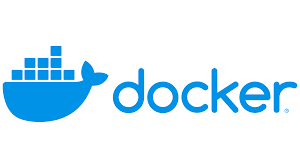
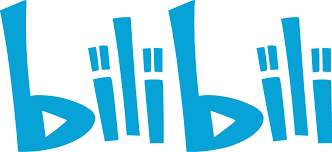
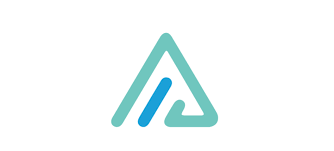
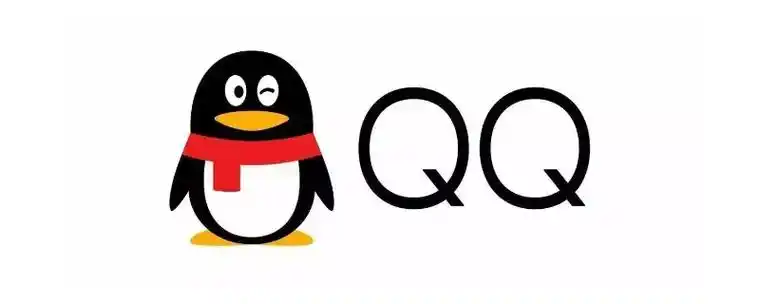


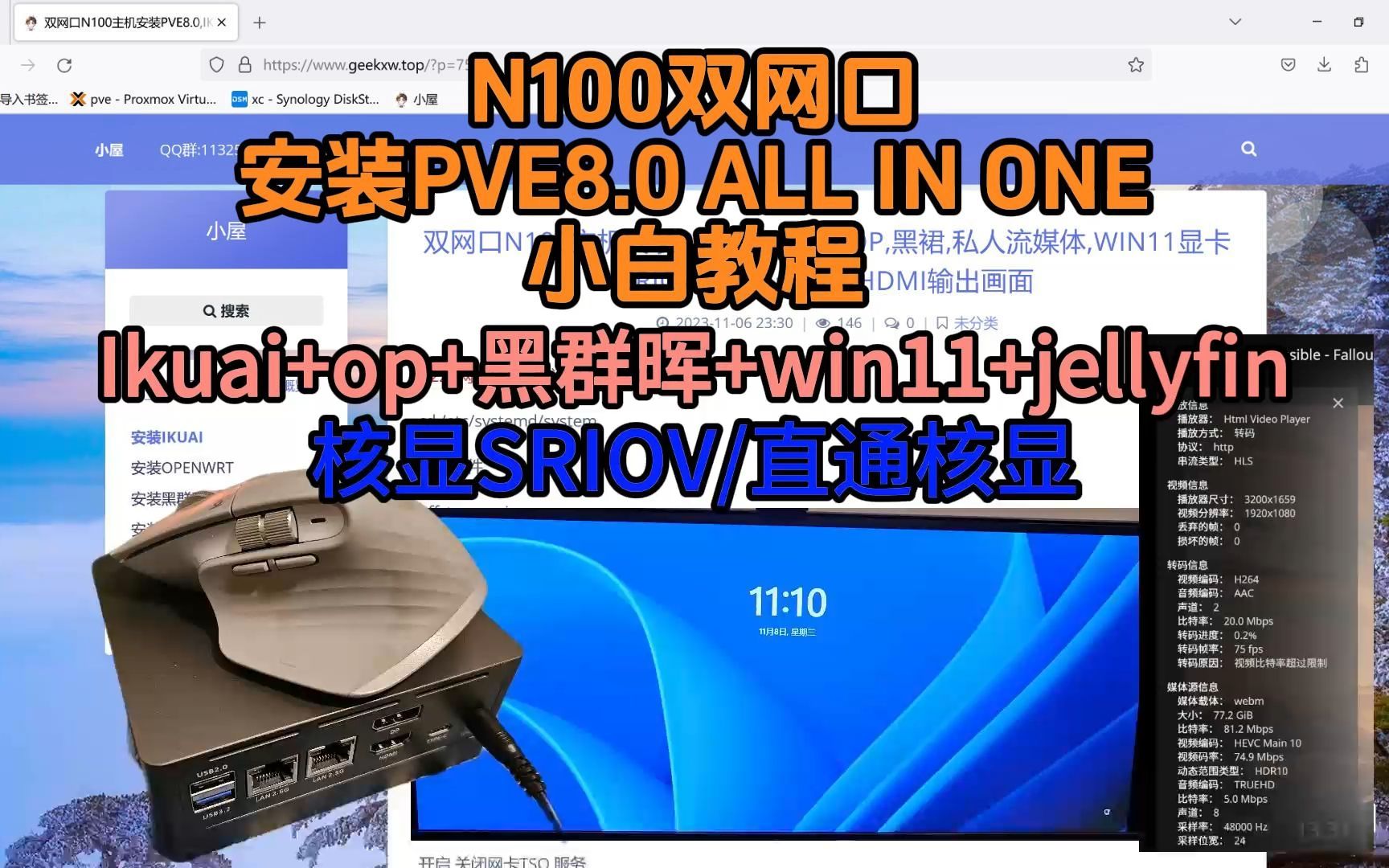




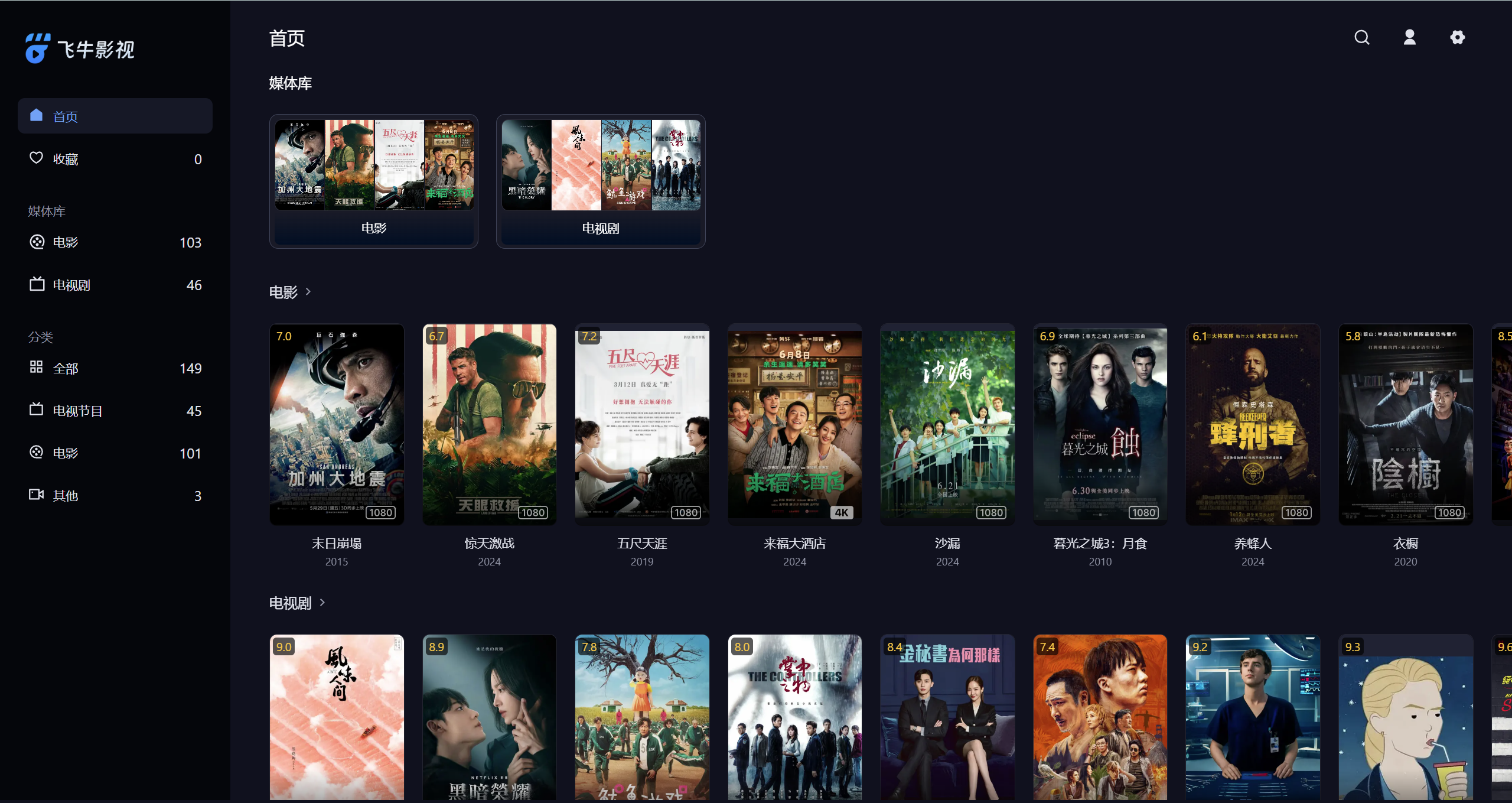
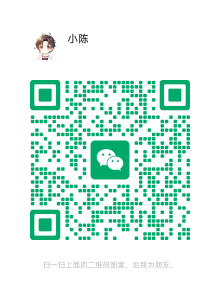
- 最新
- 最热
只看作者